Intro
Mergify is a Shopify app designed to help store owners combine their orders efficiently. Mergify improves your customers' experience by refunding excess shipping costs to them. It also helps your business profit by reducing the overall shipping cost.
If a customer has multiple orders, combining them into a single shipment can significantly reduce shipping costs. Instead of having separate shipping labels for each order, you will only have one when the orders are combined. This can help reduce the overall expenses and The extra money that has been saved, can either be kept by you or refunded to the customer, which can enhance their experience.
Currently Mergify works by creating a new order. The original orders' details are used to create the new order. We have provided some settings for customizing the creation of new orders and managing the original orders.
This documentation describes different parts of Mergify. Each part of the app is explained in detail on its corresponding docs page.
Docs Structure
Mergify consists of different sections which work together to implement the merging functionality.
Dashboard is the main section that shows the overall statistics, orders selection, manual merging, activate auto-merge, sync orders button that sync your store orders with Mergify database, and a button to take a tutorial tour.
Merge Settings is where you control the properties of the newly created (merged) order (including Order Properties & Shipping Properties). You can also decide what happens to the original orders (including Actions, Tags & Notes).
Mergify can detect merging possibilities based on the settings and filters you define. Filtering Rules section lets you define rules for automatic merging and suggestions displayed on the Smart Suggest section.
The History section has a summary of all of your merges.
The More Settings section has Notification, Miscellaneous, and Integration settings.
General Instructions
Mergify is embedded into Shopify admin to provide a familiar user experience for you. Below the Mergify App On the left side of the page, there is a navbar that allows easy navigation through different pages:
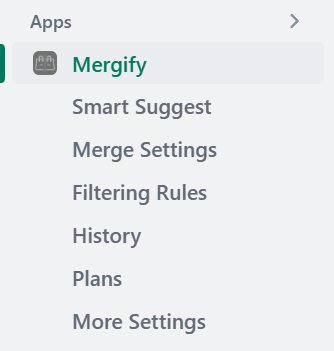
(The Plans section is where you can activate or change your plans.)